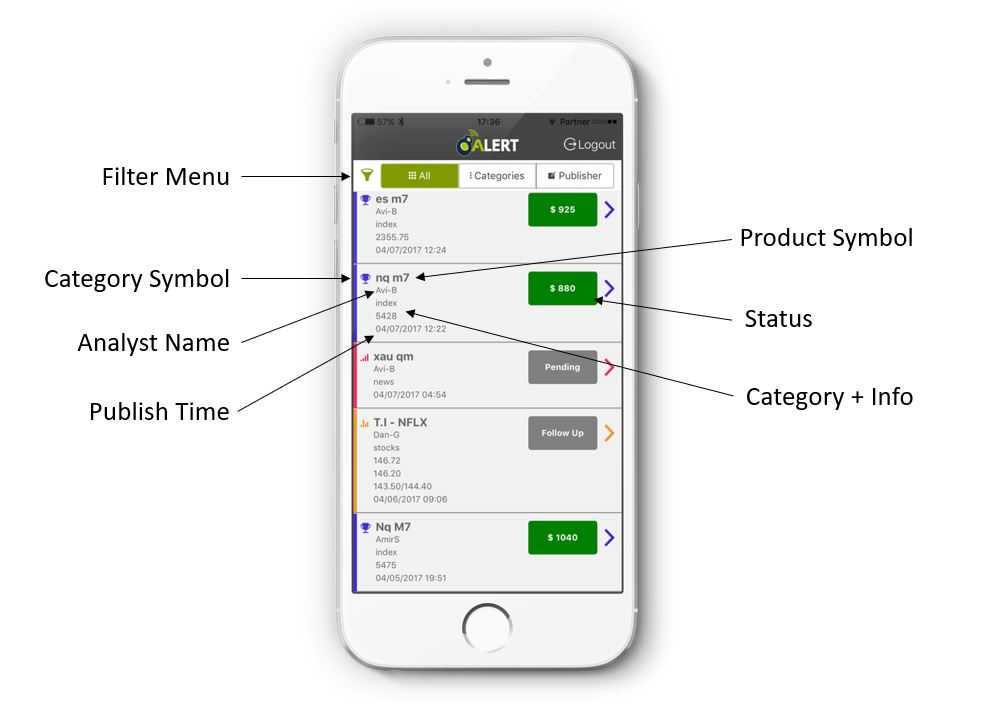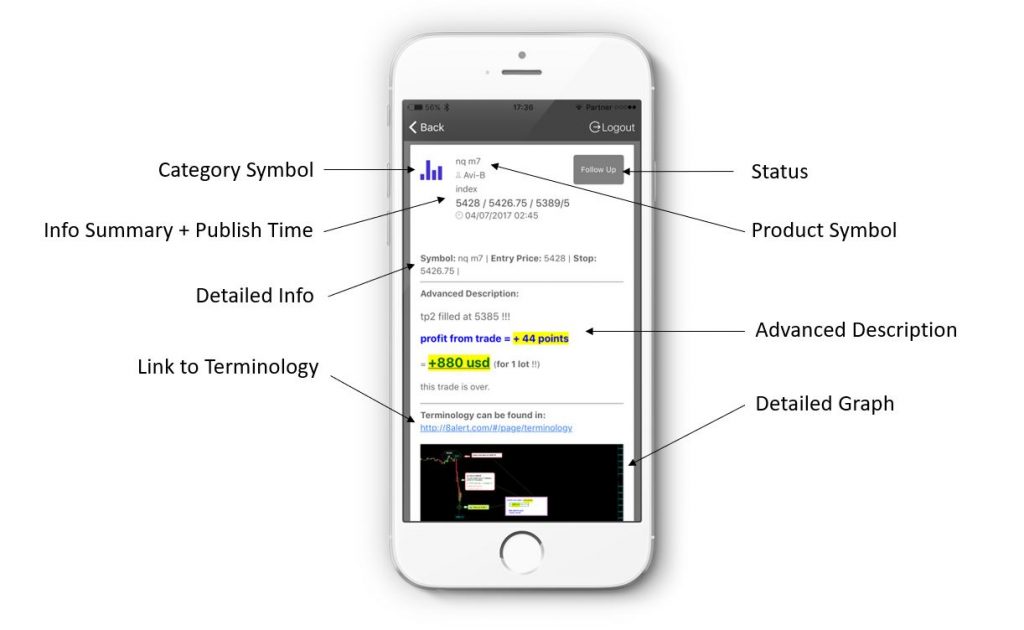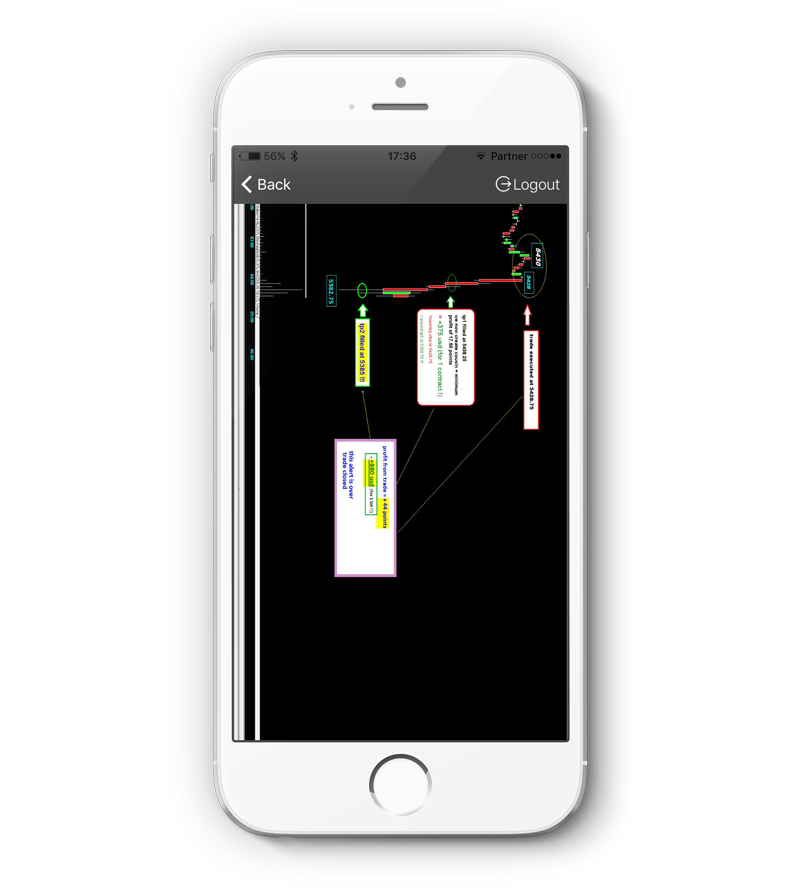How to read 8Alert's signals
All our applications: Desktop, Mobile and Web have the same way to present the signals information:
Main Screen
The Main Screen shows presentation of last 50 signals (trades) in all stages
Filter menu: will allow you to filter signals by Category or by Publisher (Analyst)
Category Symbol: Represents the symbol and color of each category
Product Symbol: Shows the product’s symbol
Status: Shows the status of the trade (See full explanation in Signal Screen below)
Analyst Name: Shows the name of the analyst/publisher who published the signal
Category + Info: Shows a summary of the information of the signal. In order to read to full description you need to click on the signal.
Publish Time: The time the signal was published. The time zone is GMT+0.
Signal Screen
The signal screen shows explanation and recommendation for action:
Category Symbol: Represents the symbol and color of each category
Product Symbol: Shows the product’s symbol
Status: Shows the status of the trade:
Pending: When we plan a trade and we give our analysis and ranges of where to get into the trade.
Open: When the product (stock, future, etc.) reached our numbers, we begin treating it as a live trade.
Follow Up: As long as the trade is live we manage it and might change some orders (ex. Change the Stop Loss, close half)
Close: When we decide to close the trade (the product reached the target price or we changed our view of the trade) we close it as we would have in real life and we upload a summation of it including the loss (will be painted red) or gain (will be painted green) it provided
Analyst Name: Shows the name of the analyst/publisher who published the signal
Info Summary: Shows a summary of the information of the signal and the Publish Time – The time the signal was published. The time zone is GMT+0.
Detailed Info: The information presented in this section depends on the signal’s status.
It shows the position, entry price, close price, stop, take profit and PNL(profit and loss).
Link to terminology: Opens the terminology page
Detailed Graph: Shows the graph/s published with the signal. Clicking on the image will open its full display